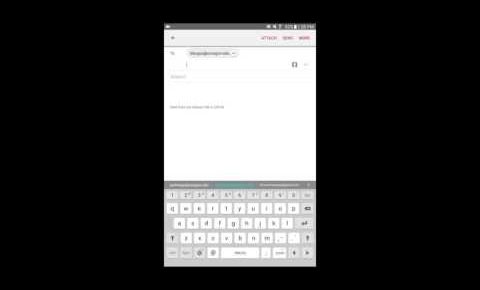
How to change your SMTP password in the Android email client
This video shows you how to update your SMTP password in Android mail after you change you password for your email account.
Here are the written instructions:
1. Open Android Mail app.
2. In the right hand corner click “More”
3. Click “Settings” in the drop-down that appears.
4. Select the Uoregon account you wish to edit at the top.
5. Scroll down to the bottom and select “Incoming server settings”. A new window will open.
6. Update your password and click “Done” at the bottom of the screen.
7. Scroll to the bottom again and select “Outgoing server settings”.
8. Update your password and select “Done” at the bottom of the screen.
9. Click the back arrow twice to return to you your inbox.
10. Send a test email to yourself. If you are able to send and receive the email then everything was set up correctly.
If you have any questions, please contact the Technology Service Desk at 541-346-HELP
