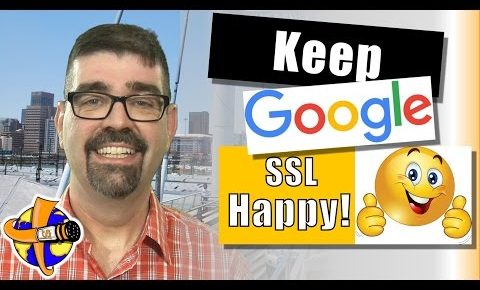
How to run Joomla under SSL – A Joomla tutorial about SSL for Joomla to run under HTTPS
Here is how to set up Joomla to run under an SSL certificate.
SUBSCRIBE TODAY! ► https://goo.gl/N6y5bH
This tutorial will show you the setting you need to change to run your Joomla site under an SSL certificate and display the green padlock next to your site address under HTTPS secure connection.
The pressure is really on now for websites to be using SSL Certificates. Major browsers like Google Chrome and Firefox are making it a point of letting their users know when they’re on a website that isn’t using a secure connection. So it’s important for your Joomla site to be set up and running under an SSL certificate. The good news is there’s only one or two steps that you need to take in order to set that up, but of course you also need an SSL certificate. So make sure you stay tuned to the end of this video and I’ll give you a tip on where you can get an SSL certificate for free.
It’s pretty simple to set your Joomla site to operate under an SSL certificate. There’s basically one step to take and some people might have to take a second step, but we’ll look at both of those right now.
I’m logged into the backend of the Basic Joomla site and what we want to do is go to system, global configuration, click on the server tab and then go down to the option for “Force HTTPS.” You’ll see that’s set to none right now. You can set it to “Administrator Only” but if you don’t set it to “Entire Site” it’s not going to operate the front end of your site and that defeats the purpose that we’re trying to cure here.
Now, before I click “Save” you’ll notice up here next to the URL there is an information icon and when I click on it it says, “Your connection to this site is not secure.”
So, we will just go ahead and go “save” or “save and close” – whichever you want to do – and once that setting is applied we will notice up here on the top left, once the page refreshes, that it is now secure, it’s now operating underneath a secure certificate. And for most of you that’s all you’re going to have to do to make your website operate underneath an SSL Certificate.
Now, some of you may have put in live site information in your configuration.php file and you’ll want to change that to HTTPS. To do that you would simply log into your hosting panel, or however you access the files in your web hosting account, so this is cPanel for on the Cybersalt Hosting site, file manager – find that in your cPanel – click on that, go to your configuration.php file, right click, edit and then scroll down and find where it says live site.
Now, I don’t usually use live site, I don’t usually have it entered, but I did here for this tutorial and you see where it says HTTP, just to keep things consistent put the “S” in there – HTTPS – save and your site will be still running underneath a secure certificate but you’ll have everything consistent in that.
And that’s basically how to set your Joomla site to operate under an SSL certificate. Now, of course as I said before, you need an SSL certificate and one way to get an SSL certificate is through Let’s Encrypt and it may be available through your web hosting company with the package that you’re hosting your site with. It is with Cybersalt Hosting. I’m going to put a card here and I’m also going to put an end card very soon at the end of this video so you can see another tutorial I have on how to get into Let’s Encrypt SSL certificate for free.
I hope this tutorial was helpful for you. If it was and if you haven’t subscribed to the channel yet, please, do so! Subscribe, ring that bell so you get notifications of new tutorials when they’re uploaded and also why not leave a comment below, give the video a thumbs up, it all helps others to find this information and it’s encouraging for me. Thanks for watching.
Enjoy Your Joomla Site!
*************************
www.cybersalt.com
www.facebook.com/cybersalt
www.twitter.com/cybersalt
www.instagram.com/cybersalt
Tutorial Theme Song “Bluewater” courtesy of http://www.freestockmusic.com
Looping Background “Teal Tiles” courtesy of http://www.motionbackgroundsforfree.com #joomla
#basicjoomla
#cybersalt
