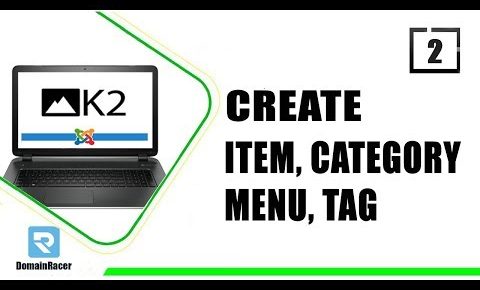
K2 For Joomla 002 : Create First Item, Category, Tag & Linking to Menu Module in k2
In this tutorial, we will show you how to create your first item in K2.in our last video tutorial from k2 tutorial series for Joomla 3. we explained to you how to install a k2 component. so in this tutorial, I will show you how to create our first item in k2 to do that follow the below steps:
Step1: first thing you need to do is login into your Joomla administrator here I have already logged in and here in the top menu click on components and then click K2.
Step2: in the menu bar you will see a couple of tabs on the left side make sure you are on the item if you don’t then
select item and then click on the new button
Step3: Now we are going to create a very basic page here so for a title we are going to type item 1. (just put any name here as per your choice am going to create it as item 1 so just type item 1 here) for the category as we can see there is no category just scroll down below and type in the content so here am just creating item 1 as this is my first item and now when you try to save your first item here in the top menu click save button, you will see the pop-up window that says please select a category so the problem are we don’t have any categories created so we cannot actually save this item so go ahead and click on cancel.
Step4: from the left side menu bar select categories to create a category and here just click on new for the title am going to create category as category 1 and scroll down to the description section and type this is my first category and then go to the top of the page and click save and close button.
so now we have created category now we can create our item so click the item from the left side menu and again click
on the New from the top menu bar and now to create our new item here just type item 1 no we have the category in
category section so select category as category 1 to scroll down to below and here type in content this is
my first item okay, now go ahead and click on save and close button at the top of the page.
so here we created our first item now to see this item open your Joomla site homepage here you can see it didn’t
change nothing was added to the menu nothing has changed at all so do we show this new item.there are a few
ways that you can do it here we will show you one and we will create a menu item that links directly to our new item so go to your Joomla admin and go to Menu from the topmost menu bar and go to your main menus in this case
we are working with our main menu and we are going to click new here in menu title type My first item and for
the menu item type click select find K2 and then click item so we were creating a menu item for a K2 item .next is
select item
click on the select item and then find the item we created which is item 1 click it and then when you are done click
save .now let’s check to go to your Joomla site refresh the page and then here at the right side of the page you will see
the new menu item we added a name as My First Item click that so here it is this is the item that we just created
the title was item 1 the content This is my first item .you can see there is a rating system here and there is
tweet and facebook and google plus functionality commenting
system.there is a lot of stuff built in by default actually I did not modify any of the settings this is all about
. how to create your first item in k2.hope you have enjoyed this tutorial.
In the next video, I will show you how to use the k2 default CSS setting.
—————————————————————–
