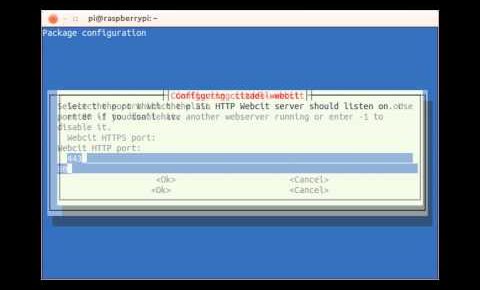
citadel email server setup | security, configuration, settings
Citadel email server setup installation via easy techniques. Have you face one or more issue with this installation but now user can install this service very easy by our simple steps keep following these steps and enjoy with your email work. Basically Debian repositories include in this process.You can compile your citadel email as your self but on ARM like the PI it’s usually takes more then 2 hrs. In this video user can easy follow our steps one by one.
When you tart your installation process then you can see on
1 – first screen whose ask for what interface we want to listen on. 0.0.0.0
2 – The next screen will ask you how you want to authenticate users. For now lets select Internal, this means users will be stored in Citadel’s own database
3 – Enter the name of the user that you want to have admin privileges, this user will be able to make changes to the site-wide configuration.
4 – Enter a password for the admin user.
5 – Confirm the admin user password.
6 – For now select Internal but if you were hosting other web sites on the same machine and want to serve other content simultaneously on port 80 you can proxy through Apache (or Nginx).
7 – Enter the port you want the Webmail interface to operate on. Port 80 is usually fine unless you have something already binding that port.
8 – Previous explanation applies for this. This allows you to utilize SSL for a secure solution.
9 – Select a default language if you like.
10 – Once that’s done the service should start, and you should see an error along the lines of the following.
error 1 – Failed to adjust ownership of: /etc/citadel/netconfigs/7.
For whatever reason Citadel didn’t create this directory but we can go ahead and run the following commands to fix that.
sudo mkdir /etc/citadel/netconfigs
sudo chown citadel:citadel /etc/citadel/netconfigs
sudo service citadel restart
sudo /usr/lib/citadel-server/setup
Now we follow these steps on by one –
A – Once again the admin user.
B – And the password.
C – Just leave this blank, citadel is the proper user. Debian creates this user during the install process.
D – This is what causes the problem, a * tells the program to bind on IPv4 and IPv6. We need to enter 0.0.0.0 or a specific IP here.
E – Leave this blank, the default is fine.
F – Once again, choose your authentication method.
G – Here you can go ahead and say Yes, I don’t know of anything yet that this will break.
H – Once that’s done, Debian should reload the Citadel server. However, let’s reboot the machine just to make sure we’re running clean.
If you need to change the port that webcit runs on. You’ll to need to open up /etc/default/webcit and modify the export WEBCIT_HTTP_PORT=’80’ to match whatever port you want.
Now point your browser to the Raspberry Pi’s IP address (or hostname if you’ve got it mapped with DNS) and you should see the login screen. I’ve noticed it may take a few minutes for the web interface to load but after that it’s quick until you restart the Pi. Enter your admin credentials here to proceed. follow process step to step by show on Images
## Enter your admin credentials here to proceed.
## First thing you’ll want to do is head to Administration.
## Now we’re going to go to Domain names and Internet mail configuration. Here you’ll need to add the domains you want to receive mail for under the Local host aliases.
## Back at the Administration screen there’s nothing you really need to edit in the site-wide configuration at this point. But you’ll probably want to create a user or two by going to Add, change, delete user accounts.
## At this point Citadel is installed and ready to go, just setup your appropriate MX records to point your server and mail should start coming in.
we available on more searches like for
citadel email server setup
citadel email server configuration
citadel mail server configuration
citadel email server setup configuration
install citadel mail server
install citadel mail server settings
citadel mail server tutorial
citadel mail server raspberry pi
citadel mail server security
citadel mail server alternative
citadel groupware server install
