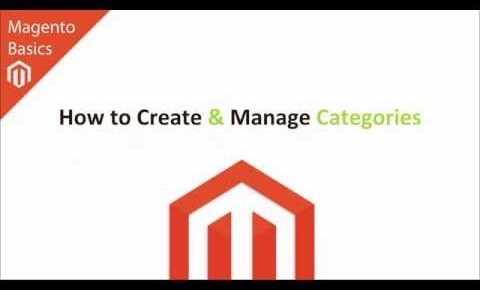
Magento Basics – How to Create and Manage Categories
https://understandinge.com/magento-tutorials/
In this Magento basics tutorial, you’ll gonna learn how to create and manage categories in your Magento system.
In this tutorial you’re going to learn:
Where you can manage your categories in Magento
– How they appear on your website
– The one mistake everyone makes with Magento categories
– How to add a new category & edit existing categories
– The basic options for category management ( and advanced options too )
– How to add a product to a category ( both on the product page and from the categories pages as well )
We will start from the frontend of your Magento website where you typically find different categories.
To create and manage those categories you have to go to your Magento Admin Panel and you can add, manage and edit your categories by going to “Catalog” and then “Manage Categories”.
Managing categories in Magento is really easy to do, but you must be mindful of the mistakes that most of us usually do.
In the upper left-hand corner, you will see “Add Root Category” and “Add Subcategory”.
Add Root Category is used when you want a new category structure for a separate Magento website whereas Add Subcategory is the button that you will want 99.99% of the time.
Also a mistake we usually commit is when you want to create a subcategory let say “Mens” Category make sure to click on that category first and after that click on the “Add Subcategory”, that will enable your new subcategory to be created at the bottom of the list.
The numbers on the right side of the categories corresponds to the number of products added to that category.
You can also notice that there are black and gray colored categories. Black colored categories are active categories, categories that can be viewed on your Magento website.
The gray colored categories are inactive categories, such as the “Internal Use” category, this category is disabled so your customers won’t see them but this category can also be used internally to help you manage your products on eBay, Rakuten, Amazon, etc.
After creating and managing categories and you haven’t seen the modifications you made, all you need to do is to clear Cache and Reindex Magento.
Magento and category management is extremely flexible, they can probably be used to whatever you want them to be.
In this tutorial you will learn lots of tips in creating and managing categories in your Magento system and they’re all dead easy to follow.
If you need a hand at any time, use the contact details below and the forums here http://understandinge.com/forum/ are always open.
See you there,
Matt & Dave
Twitter: https://twitter.com/understandinge
Facebook: https://facebook.com/understandinge
Pinterest: https://www.pinterest.com/understandinge
Instagram: https://instagram.com/understandinge
Homepage: http://understandinge.com/
