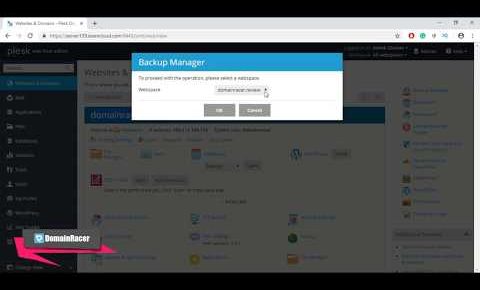
Enable Automatic Backups in Plesk Control Panel : DomainRacer
How to enable automatic backups in the Plesk control panel?
Step 1: Login to the Plesk panel with the username and password.
Step 2: Go to the domain in which backup has to be enabled and select the option ‘Backup Manager’.
Step 3: Click the button ‘Schedule’ to enable automatically scheduled backups.
Step 4: Configure the below settings to enable either full back up or incremental backups of emails and user files
and databases.
• To start taking backups, enable the checkbox ‘Activate the backup task’.
• Select Backup Period as Daily, Weekly, or Monthly and choose a starting time for taking backups.
• To enable full backup of the account, click the checkbox ‘Use Incremental Backup’ and mention the backup period and the time period to keep the copy of the backup file or leave as empty.
• You can enable the backup settings whether to include mail configuration and content and user files and databases in the backup along with the domain configuration.
• You can store the backup on the server or in FTP storage. Click the option ‘Configure’ to set up an FTP account for storage of backups.
• You can enable the notifications for any issues with the backup procedure or suspend the domain until the backup task is completed which is optional.
If the option “Suspend Domains until the backup task is completed” was enabled, this will take more consistent backup. However, this may not be feasible for your customers. Because the websites will be stopped until the backup process has been completed.
• You can also enable the option ‘Use native MS SQL backup functionality if possible’ to use native functionality for the databases.
Step 5: Click ‘OK’ to save the backup schedule. The backup process will be executed daily on the time specified.
